Category: Technology
Setting Up FastAPI: A Beginner’s Guide
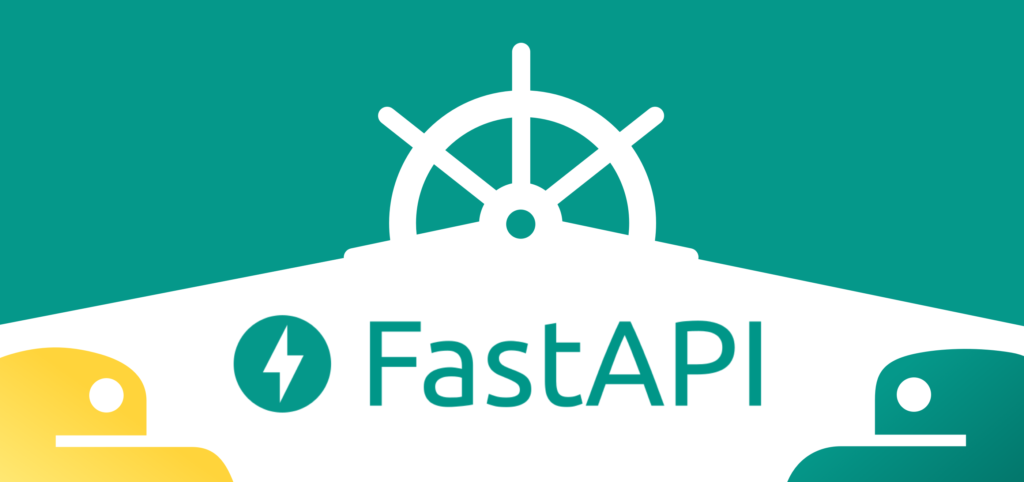
FastAPI is a modern, high-performance web framework for building APIs with Python. Here’s how you can get started quickly!
Step 1: Install FastAPI and Uvicorn
FastAPI is the web framework, and Uvicorn is the ASGI server used to run FastAPI applications.
Open your terminal or command prompt and run the following commands:
python -m pip install fastapi
pip install uvicorn
This will install FastAPI and Uvicorn on your system.
Step 2: Create Your First FastAPI Application
Create a Python file named myapi.py and add the following code:
This code creates a FastAPI app with a single route (/) that returns a JSON response with the message "Welcome to FastAPI!".
Step 3: Run Your FastAPI Application
Once your app is ready, you can run it using Uvicorn.
Run the following command in your terminal:
uvicorn myapi:app –reload
myapi:apptells Uvicorn to look for theappobject in themyapi.pyfile.--reloadenables auto-reloading, so your server will automatically restart whenever you make changes to the code.
After running this command, Uvicorn will start the server, and your FastAPI application will be available at http://127.0.0.1:8000/.
Step 4: Test Your API
Open your browser and go to http://127.0.0.1:8000/. You should see the JSON response:
{
“name”: “First Data”
}
You can also explore FastAPI’s built-in interactive API documentation by visiting:
- Swagger UI:
http://127.0.0.1:8000/docs - Redoc UI:
http://127.0.0.1:8000/redoc
Conclusion
That’s it! 🎉 You’ve successfully set up a basic FastAPI application. With just a few commands, you’re ready to start building APIs quickly and efficiently.
Stay tuned for more advanced topics in future posts!
Easy Introduction to Chrome Extension.

- Create a Folder
- Name it:
DadJokes - This folder will hold all the essential files needed for your extension.
- Name it:
- Create
manifest.json- Inside the
DadJokesfolder, create a new file calledmanifest.json. - The
manifest.jsonfile defines the metadata of your extension, such as name, version, permissions, and scripts.
- Inside the
manifest.json content:
3. Create popup.html
- Next, create another file in the same folder and name it
popup.html. - This HTML file will serve as the UI that opens when you click on the extension icon in Chrome.
Sample popup.html content:
4. Add a Logo (logo.png)
- Create an image file called
logo.pnginside theDadJokesfolder. - This will serve as the icon that appears in the Chrome toolbar when your extension is installed.
Note: Make sure the image is in PNG format and follows the size guidelines for Chrome extensions (usually 128×128 pixels).
5. Create script.js
- Now, create a file named
script.jsin theDadJokesfolder. - This JavaScript file will contain the logic to fetch and display a random dad joke.
Sample script.js content:
-
- Open Chrome, go to
chrome://extensions/, and turn on Developer Mode (toggle in the top right). - Click Load unpacked and select the
DadJokesfolder. - Your Chrome extension will now be installed and visible in the toolbar!
- Open Chrome, go to
By following these steps, you’ll have a working Chrome extension that displays a random dad joke whenever you click its icon.